Filter and Advanced Filter
Class filter
Filter by class by choosing the classes you want.
By clicking on "All" everyone is selected or excluded alternately.
By clicking on "All" everyone is selected or excluded alternately.
Extended filter
Show only "My tasks" or "Hidden tasks" ...

Hidden tasks are those that were marked with "hide" in EduMentalAssignPro 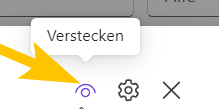
To do this, first click on "Advanced filter" and the search bar.
You can then "Show only mine" and / or "Show hidden people" on or off.
If you click on the drop down menu, you can Filter according to "Planned", "Published", "Assigned", "Draft" or "Inactive".
If you click again on "Advanced filters", the switches and the dropdown menu disappear again.
Related Articles
What is EduMentalAssignPro? A brief overview
Welcome to the EduMentalAssignPro app – your revolutionary tool for managing tasks in Microsoft Teams Education! This app was developed to significantly simplify and optimize the creation, organization and sharing of tasks for teachers. With ...EduMentalAssignPro: What is it?
Welcome to the EduMentalAssignPro app – your revolutionary tool for managing assignments within Microsoft Teams Education! This app has been designed to significantly simplify and optimize the creation, organization, and sharing of assignments for ...Assignments overview and preview
You can display the assigments in the current version in two ways: Map view List view To between cards or To change list view, click on this symbol: Map view: The map view is used for a quick overview and is particularly suitable for using the Search ...Installation and first use of EduMentalAssignPro
Step-by-step instructions for installing and using EduMentalAssignPro Step 1: Open your browser or the Teams desktop app Recommended browsers: Chrome, Brave or Opera. Not recommended: Safari and Firefox. Step 2: Sign in to Microsoft Teams (if not ...