Assignments overview and preview
You can display the assigments in the current version in two ways:
- Map view
- List view
To between cards or To change list view, click on this symbol:
Map view:
The map view is used for a quick overview and is particularly suitable for using the Search function to work.
In addition to the class symbol, each card contains the most relevant information and one of the beginning of the task itself.
Clicking on a map opens a more detailed preview.
With the arrows left and right you can quickly click through the tasks.
You can also use the left and right arrow keys on your keyboard.
Filter by class.
... or after "my tasks" or "hidden tasks" ...

Hidden tasks are those that were marked with "hide" in EduMentalAssignPro 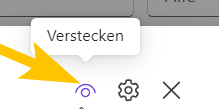
... or after "planned", "published", "assigned", "draft" or "inactive"
You can find out here how to open, copy and edit the task shown in the preview.
List view:
Would you like to sort the tasks according to different attributes? Then choose the list view.
You can sort the list by title, class, creation date and instructions.
Sort by name:
Click Name to switch the alphabetical order between up and down.
Sort by class:
Click on Class to switch the order of the classes alphabetically between up and down.
Numbers appear primarily.
Sort by creation date:
Click Creation Date to switch sorting between "from old to new" and "from new to old".
Sort by text content of the instructions:
Click on instructions to switch between alphabetically up and down.
Additional functions are added with the following updates.
Related Articles
What is EduMentalAssignPro? A brief overview
Welcome to the EduMentalAssignPro app – your revolutionary tool for managing tasks in Microsoft Teams Education! This app was developed to significantly simplify and optimize the creation, organization and sharing of tasks for teachers. With ...Copying and editing assignments
If you click on an assignment in the list or map view, it opens Preview. The task was created in a class in which you are a member: If the task was created in a class in which the member is, you can edit it directly. To do this, click on "Go to the ...EduMentalAssignPro: What is it?
Welcome to the EduMentalAssignPro app – your revolutionary tool for managing assignments within Microsoft Teams Education! This app has been designed to significantly simplify and optimize the creation, organization, and sharing of assignments for ...Authorize EduMentalAssignPro.
How do I authorize EduMentalAssignPro? At schools with increased security settings, you may be required to re-authorize after changing computers or logging in after a longer period of time or from a different location. You can see how this simple ...Installation and first use of EduMentalAssignPro
Step-by-step instructions for installing and using EduMentalAssignPro Step 1: Open your browser or the Teams desktop app Recommended browsers: Chrome, Brave or Opera. Not recommended: Safari and Firefox. Step 2: Sign in to Microsoft Teams (if not ...